At some point, you may run into a PancakeSwap: “No Provider Was Found” message while connecting your Trust Wallet to PancakeSwap – a popular decentralized exchange where users trade tokens with one another. Fortunately, there is a quick way to fix this. Read on to discover how to fix PancakeSwap: “No Provider Was Found” Error.
What is PancakeSwap: “No Provider Was Found”?
“No Provider Was Found” on PancakeSwap is an error message that pops up when trying to connect your Trust Wallet to PancakeSwap. The full error message reads: “Provider Error: No Provider Was Found.” If you’ve seen this message before, it means PancakeSwap is having difficulty connecting Trust Wallet to PancakeSwap.
What Does PancakeSwap: “No Provider Was Found” Mean?
When the PancakeSwap provider error pops up, it means PancakeSwap is having difficulty connecting to your mobile browser and therefore cannot connect to Trust Wallet itself.
Decentralized applications like PancakeSwap and Trust Wallet need to run on a decentralized browser. Using a normal browser like Chrome or Safari will not work. Fortunately, Trust Wallet provides a dedicated DApp browser that PancakeSwap can connect to.
When PancakeSwap’s “No Provider Was Found” error message pops up, it signifies that the browser you’re using doesn’t support decentralized applications like PancakeSwap and Trust Wallet. And as a result, PancakeSwap failed to connect to Trust Wallet, resulting in not being able to use PancakeSwap to swap tokens.
How to Fix PancakeSwap: “No Provider Was Found” Error
There are two ways you can fix the “No provider found error on PancakeSwap: Connecting Trust Wallet to PancakeSwap via:
- Trust Wallet’s DApp Browser
- WalletConnect
The easiest fix is using Trust Wallet’s DApp browser to connect Trust Wallet to PancakeSwap. This DApp browser is specially designed by Trust Wallet to support tons of decentralized applications, including PancakeSwap and Trust Wallet.
Method #1 to Fix PancakeSwap: “No Provider Was Found” Error
By default, Trust Wallet disables its DApp browser. So you’ll need to enable Trust Wallet’s DApp browser for PancakeSwap to access it. To connect Trust Wallet to PancakeSwap via Trust Wallet’s DApp browser:
- Navigate to Android’s Google Play Store or iOS App Store, then download and install the Trust Wallet application on your phone.
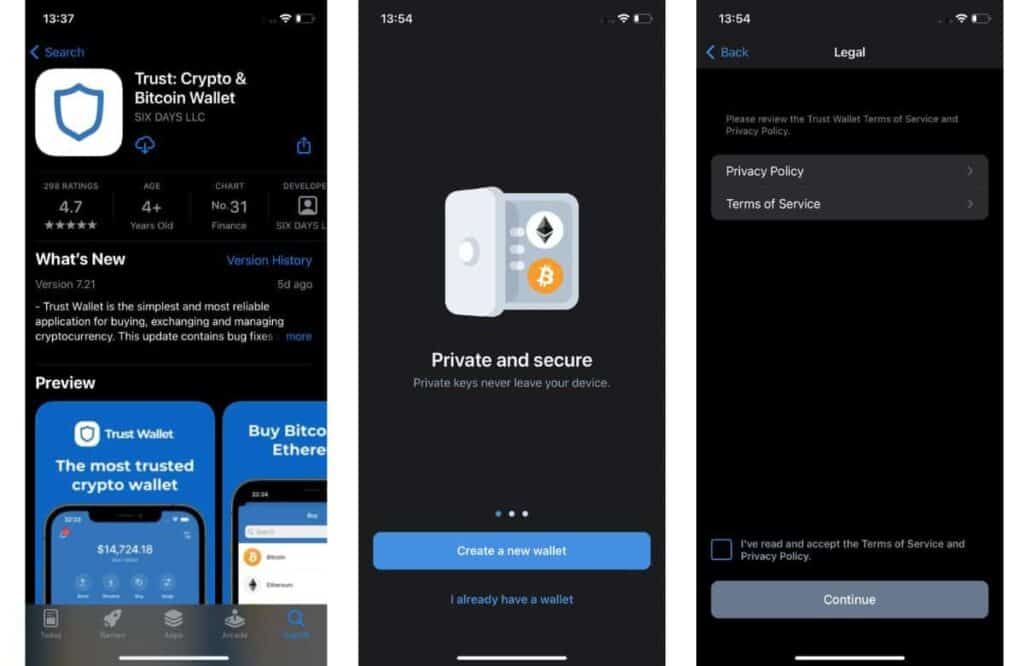
- Sign up for a Trust Wallet account and create your new cryptocurrency wallet.
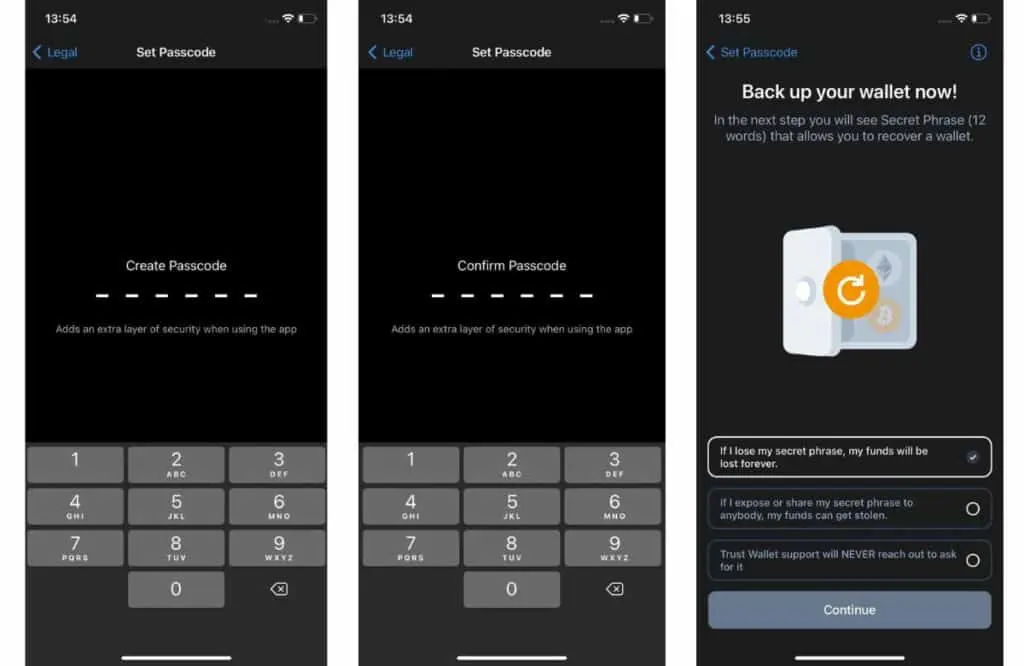
- Verify your seed phrase and wait for your new wallet to complete its creation successfully.
Once you’re done setting up your account, it’s time to enable Trust Wallet’s DApp browser on your phone.
- On the Trust Wallet home page, select Settings at the bottom of the page, and then choose Preferences. Then, toggle on the DApp browser to enable Trust Wallet’s DApp browser.
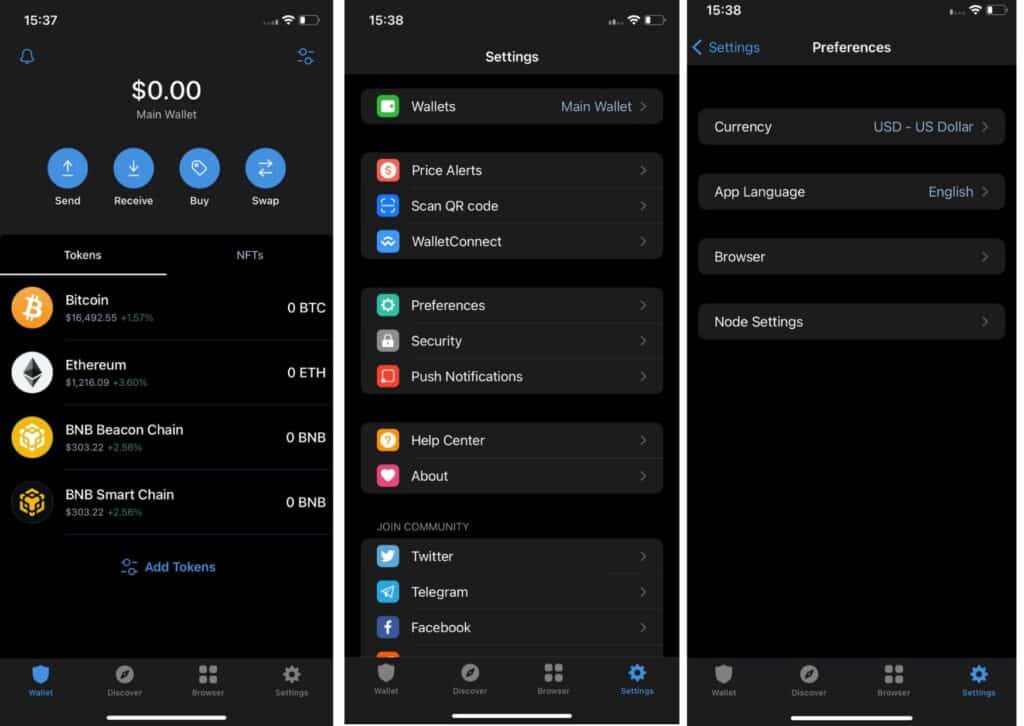
The final step is to connect Trust Wallet to PancakeSwap. Here’s how.
- On the Trust Wallet homepage, navigate to the bottom of the page and tap on the DApp Browser icon that looks like four small squares bundled together into a larger square.
- Scroll down to Popular and tap on the PancakeSwap application or search PancakeSwap to open it from within Trust Wallet’s DApp browser.
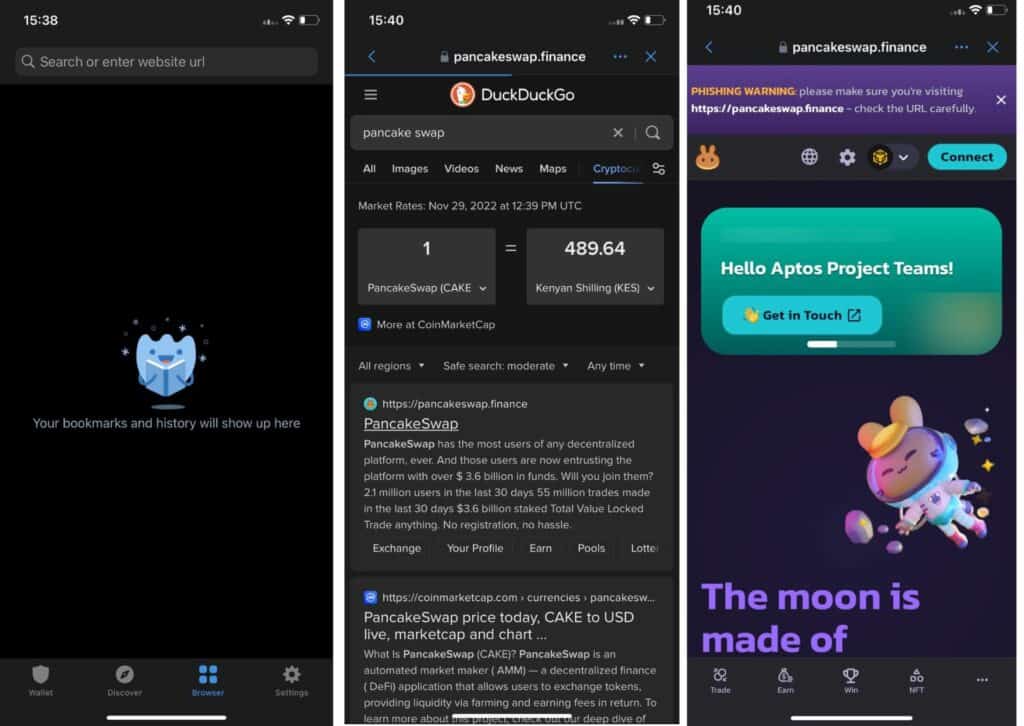
- Then finally, tap on the Connect button at the upper right of the page to connect Trust Wallet to PancakeSwap.
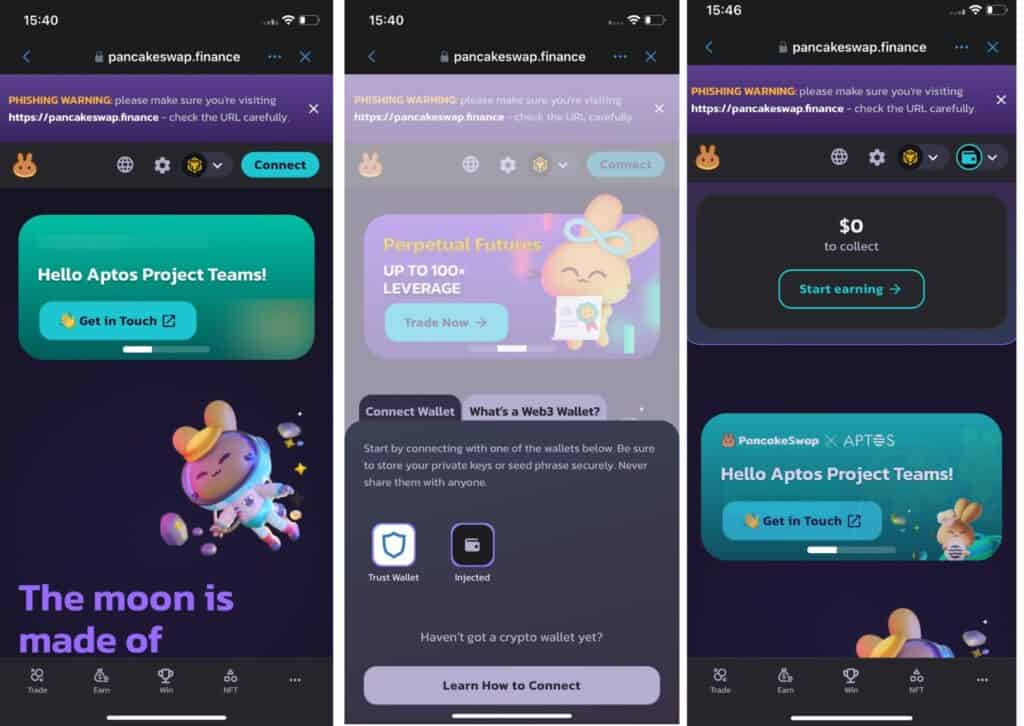
Method #2 to Fix PancakeSwap: “No Provider Was Found” Error
Alternatively, you may connect Trust Wallet to PancakeSwap via WalletConnect. Particularly for iOS users, who may still experience “no provider found” issues with PancakeSwap due to Trust Wallet’s DApp browser feature being removed from the Apple Store due to compliance with Apple’s guidelines, To connect Trust Wallet to PancakeSwap via WalletConnect:
- Download and install Trust Wallet on your phone’s Google Play Store or iOS App Store.
- Sign up and verify your seed phrase to activate your Trust Wallet account
- Go to the PancakeSwap website on your mobile browser, whether Safari, Chrome, or another, and tap on the Connect Wallet button to the upper right of the page.
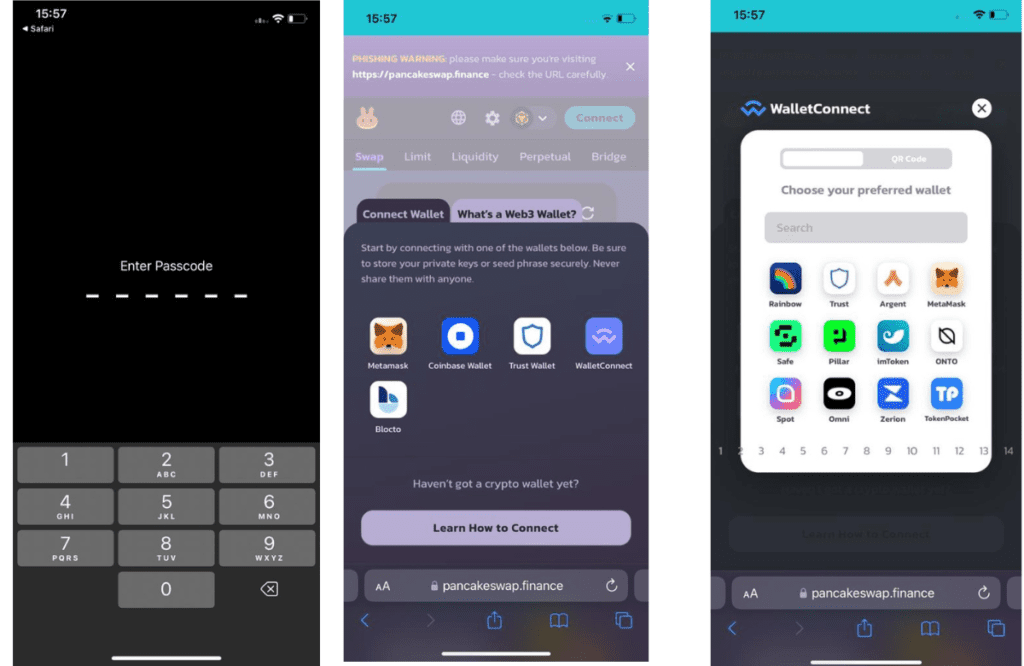
- You’ll see a ConnectWallet pop-up on the screen. Select WalletConnect from the list of wallets available, then select Trust Wallet as your preferred wallet.
- Next, click Open to open Trust Wallet, then click Connect on the Trust Wallet page to connect Trust Wallet to PancakeSwap.
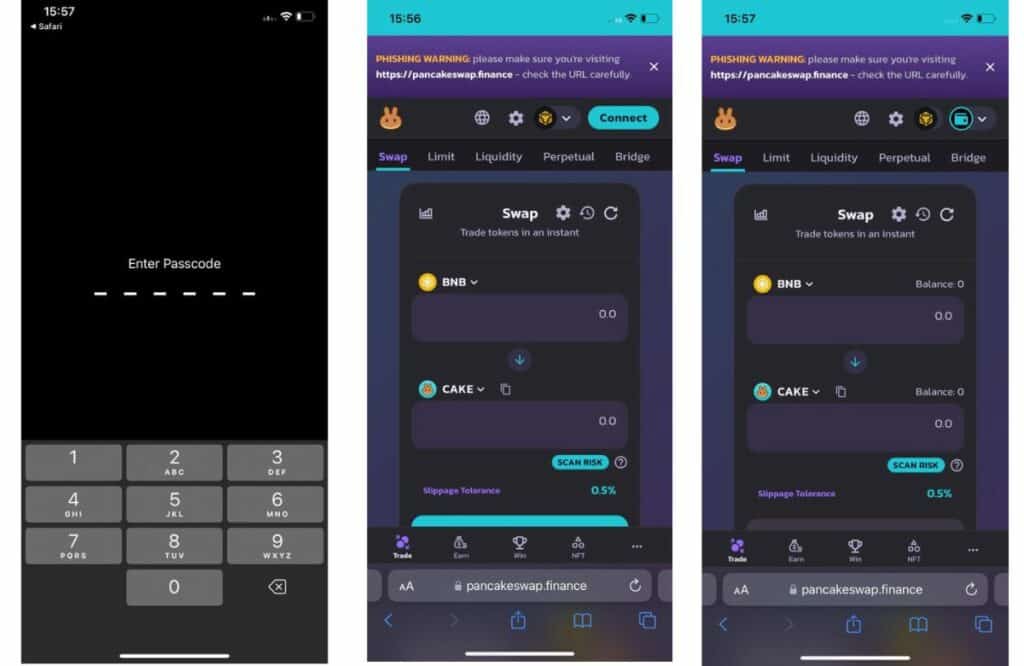
Swap Tokens on PancakeSwap
Connecting Trust Wallet to PancakeSwap usually causes a “No Provider Was Found” error message. This is due to using a normal browser like Chrome or Safari that doesn’t support decentralized applications like PancakeSwap and Trust Wallet.
Thankfully, there’s a quick fix for this: to enable Trust Wallet’s DApp browser. iOS users may need to reroute and connect Trust Wallet to PancakeSwap via WalletConnect. With these two quick fixes, you should be able to start swapping tokens on PancakeSwap without any problems.
PancakeSwap: “No Provider Was Found” – FAQs
1. Why Can’t I Connect to PancakeSwap with Trust Wallet?
The most likely reason is that you’re using a normal browser like Chrome or Safari that doesn’t support decentralized applications like Trust Wallet and PancakeSwap. To fix this, Android users will need to turn on Trust Wallet’s DApp browser on their phones, while iOS users will need to connect Trust Wallet to PancakeSwap through WalletConnect.
2. Does “trust://browser_enable” Still Fix PancakeSwap Provider Error?
No. The Trust Wallet DApp browser feature was removed from the Apple Store. It doesn’t work on Android either. Instead, you’ll need to turn on the Trust Wallet DApp browser in the app’s settings for Android or connect Trust Wallet to PancakeSwap through WalletConnect for iOS.
3. How do I link MetaMask to PancakeSwap?
You can either link MetaMask to PancakeSwap on a mobile or desktop device. To link MetaMask to PancakeSwap on mobile, download and install the MetaMask mobile app on your phone, then sign up for a MetaMask wallet. Once done, tap on the hamburger icon in the upper right corner of the page, then tap on “Browser.” In the search field, enter “PancakeSwap” and hit “Search.” Then, go to https://pancakeswap.finance and tap Connect.
If you’re on a desktop, install the Metamask browser extension on your computer and create a wallet. Next, go to the Pancakeswap website and click Connect on the upper right of the page. Select Metamask as your preferred wallet. You will be redirected to your MetaMask extension. Make sure to approve all messages so the connection from PancakeSwap to MetaMask is successful.
4. Which wallet is best for PancakeSwap?
MetaMask, Trust Wallet, and BEP20 Wallet are among the best wallets to connect to PancakeSwap. Each has its own set of benefits, such as flexible access to DApps on your device via Trust Wallet’s DApp browser, available on both phone and desktop devices via a MetaMask browser extension or Trust Wallet extension, or low transaction fees via BEP20 Wallet. So, ultimately, it’s up to you to select the wallet that best meets your specific needs.
Learn more: How to Fix “Insufficient Output Amount” on PancakeSwap
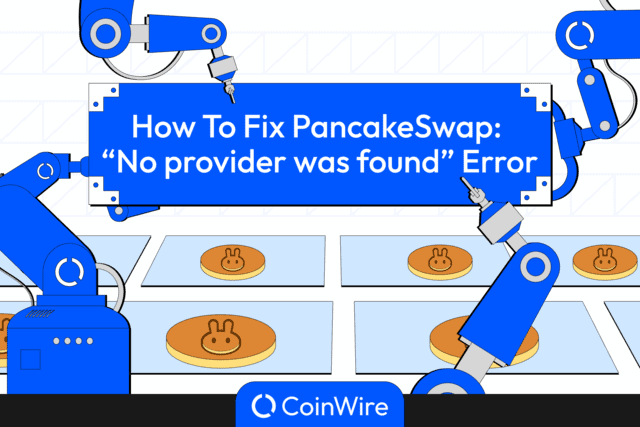


![The Complete Guide to Add Bitcoin to MetaMask Wallet ([currentyear]) 23 Add Bitcoin To Metamask Featured Image](https://coinwire.com/wp-content/uploads/2023/05/add-bitcoin-to-metamask-1024x683.jpg)
![Binance Futures Quiz Answers (Updated in [currentmonth] [currentyear]) 24 Binance Futures Quiz Answers Featured Image](https://coinwire.com/wp-content/uploads/2022/12/binance-futures-quiz-answers-1024x683.png)
![Buy Bitcoin with Apple Pay No Verification in [currentyear] 25 Buy Bitcoin With Apple Pay No Verification](https://coinwire.com/wp-content/uploads/2024/01/buy-bitcoin-with-apple-pay-no-verification-1024x683.jpg)
![How to Convert BEP20 to ERC20 Tokens Guide in [currentyear] 26 How To Convert Bep20 To Erc20 Token](https://coinwire.com/wp-content/uploads/2023/09/bep20-to-erc20-1024x683.jpg)
![11 Best DeFi Wallets in [currentmonth] [currentyear] (Tested) 27 Best Defi Wallet Featured Image](https://coinwire.com/wp-content/uploads/2022/11/best-defi-wallet-featured-1024x683.png)