This Trezor Safe 3 review emphasizes how having a great hardware wallet can make all the difference when securing your assets, even if your wallet falls into the wrong hands.
Specializing in hardware wallets, Trezor offers an impenetrable fortress for your digital fortunes. And, with its cutting-edge technology and user-friendly interface, this crypto hardware wallet ensures that your private keys stay offline, immune to online threats.
In this article, you’ll discover all about the Trezor Safe 3 wallet, which has unparalleled security features to enhance your crypto coin investments.
Key Takeaways:
- Trezor Safe 3 supports over 8000 cryptocurrencies with an exclusive Bitcoin-only edition.
- The integration of CoinJoin support in Trezor Safe 3 adds a layer of privacy to Bitcoin transactions, catering to evolving expectations for high cryptocurrency security.
- Priced at around $79, the Trezor Safe 3 offers a comprehensive package, including the hardware wallet, USB C cable, and two recovery seed cards.
Trezor Safe 3 Review: Overview
| Wallet type | Hardware Wallet |
| Privacy | Tor, Coin control, Coinjoin |
| Cryptocurrencies | Over 8000 Cryptocoins supported |
| Price | $79 |
| Released | 2023 |
| Desktop | Supports Mac OS, Windows, and Linux |
| Trust rating | High |
| Connection type | USB C cable |
What is the Trezor Safe 3?
![Trezor Safe 3 Review ([currentyear]): Is This Hardware Wallet Safe? 2 Trezor Safe 3 Hardware Wallet](https://coinwire.com/wp-content/uploads/2024/01/trezor-safe-3-hardware-wallet-1024x634.png)
Trezor’s most recent addition to their lineup of crypto hardware wallets is the Trezor Safe 3. This new model is positioned between two popular Trezor hardware wallets in terms of price. However, the Safe 3 distinguishes itself with a unique feature – a dedicated enhanced security chip.
Notably, unlike the pricier Trezor Model T, the Safe 3 doesn’t include a touchscreen interface, instead it has a monochromatic display with physical buttons for navigating menus and confirming transactions.
Trezor positions the Safe 3 as a wallet catered to beginners, emphasizing its user-friendly interface. The process of setting up the wallet, handling supported assets, and accessing accounts remains smooth and hassle-free.
Pros of Trezor Safe 3
- Supports over 8000 crypto coins
- Compatible with a range of third-party wallets such as MyEtherWallet
- The integration of a dedicated enhanced security chip elevates the physical security measures.
- The Trezor Safe 3 enhances privacy in Bitcoin transactions by incorporating support for CoinJoin and Tor.
Cons of Trezor Safe 3
- The absence of the touchscreen feature may make it less appealing to some users.
How to Set Up the Trezor Safe 3 Crypto Wallet: Step-by-Step Guide
The equipment that you’ll need to get started with your hardware wallet include:
- A Trezor Safe 3 device
- USB C cable
- A desktop/laptop
- The Trezor recovery seed card and a pen
Step 1: Download the app and connect to a computer
First, go on your desktop/laptop and install the Trezor Suite software application. Then, with your device in hand and turned on, Trezor Suite will ask you to connect your device by using the USB cable.
You can choose whether or not to share anonymous data — it’s not required. However, it can assist in fixing bugs and improving the performance of your device. Therefore, sharing data is generally recommended.
After connecting your device, a brief security check is required where your device is scanned for bugs and other malware. Once you’ve confirmed everything is in order, click the “Set up my Trezor” button on the Trezor Suite application.
![Trezor Safe 3 Review ([currentyear]): Is This Hardware Wallet Safe? 3 Trezor Suite Device Setup Page](https://coinwire.com/wp-content/uploads/2024/01/trezor-suite-device-setup-page-1024x576.png)
Step 2: Install firmware and verify authenticity
The next step would be installing the latest version by clicking the “Install firmware” button. After the firmware installation is finished, click “Continue“.
Next, you’ll find the “Let’s check your device” screen, which is a crucial step to verify the authenticity and safety of your Trezor Safe 3. To initiate this process, click on “Start“. On your Trezor, the Authenticate device screen will appear; press the “Allow” button (located on the right) to proceed.
Once the device authentication is successful, click on “Continue“. The Suite will then present the Know Your Trezor screen, guiding you through the complete process of familiarizing yourself with how to use your new Trezor Safe 3.
Complete the tutorial on your Trezor device. After finishing, proceed by clicking on “Continue.”
![Trezor Safe 3 Review ([currentyear]): Is This Hardware Wallet Safe? 4 Firmware Installation On Trezor Suite](https://coinwire.com/wp-content/uploads/2024/01/firmware-installation-on-trezor-suite-1024x576.png)
Step 3: Create your wallet
If this is your first setup of the Trezor device, opt for “Create new wallet” in the next step. It is important to note that the “Recover wallet” option applies only if you have a recovery seed, which is used to restore access to pre-existing accounts.
Upon choosing “Create new wallet,” you have the option to select either the “Standard seed backup” or the “Advanced Shamir backup.” Before advancing to the next step, your Trezor Safe 3 will request your agreement to the Terms and Conditions.
To proceed, choose “Create wallet” by selecting the right button on your Trezor Safe 3.
![Trezor Safe 3 Review ([currentyear]): Is This Hardware Wallet Safe? 5 Create New Wallet On Trezor Suite](https://coinwire.com/wp-content/uploads/2024/01/create-new-wallet-on-trezor-suite-1024x576.png)
Step 4: Create a backup for your crypto wallet
Proceed to the next step by initiating the backup creation process, which involves recording your recovery seed phrase on the provided recovery seed cards.
To begin, click on “Create backup“. Your Trezor Safe 3 will request confirmation that you understand the importance of not creating digital copies of your recovery seed. To acknowledge, press both buttons on the device and select “OK, I understand“.
Your Trezor Safe 3 then offers the option to reveal a list of words generated from the BIP39 word list, making up your recovery seed backup. It is crucial to document these words accurately. To proceed, press the “Show words” button (located on the right). This information is pivotal for securing your Trezor and cryptocurrencies. Keep the phrase confidential and store it securely offline.
Once you’ve correctly recorded all the words in the specified order (with 12 words as the default recovery seed length for the Trezor Safe 3), confirm by pressing the “Hold to confirm” button on the device.
To ensure the accuracy of your backup, follow your Trezor device’s instructions by selecting the requested words from your recovery seed. Upon completing this verification process, you’ll receive the message “You have finished verifying your recovery seed“, allowing you to proceed by pressing the “Continue” button.
![Trezor Safe 3 Review ([currentyear]): Is This Hardware Wallet Safe? 6 Wallet Backup On Trezor Suite](https://coinwire.com/wp-content/uploads/2024/01/wallet-backup-on-trezor-suite-1024x576.png)
Step 5: Set a PIN and select supported assets
After completing the wallet backup, you can create a PIN, safeguarding your device against unauthorized physical access.
![Trezor Safe 3 Review ([currentyear]): Is This Hardware Wallet Safe? 7 Set A Pin On Trezor Suite](https://coinwire.com/wp-content/uploads/2024/01/set-a-pin-on-trezor-suite-1024x576.png)
In the “Wallet backup complete” window on Trezor Suite, choose “Continue to PIN“. While we suggest a PIN length of 6-9 digits, you can set a PIN with a maximum of 50 digits. Proceed to the next screen and choose “Set PIN“.
Your Trezor Safe 3 will ask, “Turn on PIN protection?” To confirm, press the “Turn on” button (located on the right). Upon selecting “Turn on“, enter your new PIN directly on the Trezor Safe 3 using the device’s buttons.
Once the process is complete, your device will show the message “PIN protection turned on“. Proceed by selecting “Continue“. The Trezor Suite companion app will display the confirmation window indicating that the PIN has been successfully set.
Click “Continue“, and you’ll be directed to the “Activate Coins” window in Trezor Suite. Here, you can choose which cryptocurrencies will be displayed on Trezor Suite.
Once you’ve finalized your selection of active coins, click “Complete setup“, and your setup is complete!
For a more personalized touch, you can assign a name to your Trezor Safe 3 and even change the home screen wallpaper. Both actions require confirmation on the Trezor Safe 3 device. After completing these steps, click “Access Suite” to get started.
Trezor Safe 3: Key Features
In this section, we’ll delve into the distinctive attributes that set Trezor Safe 3 apart in the world of digital asset protection.
CoinJoin Support
The transparency inherent in blockchain technology is a notable advantage, offering visibility into transactions while using an alias to protect your identity.
If you’re seeking enhanced privacy in Bitcoin transactions, CoinJoin is a valuable tool. This optional feature allows two parties to securely hide the origin and destination of funds during a Bitcoin transaction, creating an extra layer of privacy. To initiate Trezor CoinJoin:
- Add a dedicated CoinJoin account in Trezor Suite.
- Send Bitcoin to your CoinJoin account.
- Click ‘Start’ to commence the process.
- Confirm the action on both your Trezor device and Trezor Suite software.
- Keep your Trezor connected to complete the CoinJoin.
For the security and privacy of participants, the Trezor device will prompt multiple confirmations throughout the CoinJoin process.
Shamir Backup
In the realm of crypto hardware wallets, the recovery seed holds great importance for securing your digital assets. The potential loss of this seed translates to a permanent loss of access to your cryptocurrencies.
To mitigate this risk, the Shamir backup feature enables the creation of multiple distinct recovery shares, each serving as a backup for your private keys. This setup specifies a predetermined number, known as the threshold, which dictates how many shares are required to recover your wallet.
This redundancy ensures that even if one share is lost or stolen, your wallet remains secure and accessible with the remaining shares.
Dedicated secure element
Trezor’s utmost dedication to ensuring the best security is best shown by including one of the most reliable secure elements, the OPTIGA™ Trust M (V3). The element performs two main functions: PIN protection and device authentication.
Whenever you input your PIN, the secure element releases a secret that acts as a cryptographic key. This secret, securely stored within the Secure Element, is also crucial in unlocking and encrypting your recovery seed, which is stored only on the Trezor Safe 3’s general-purpose chip.
Therefore, even if a hacker can access your main chip, the secure element keeps crucial data inaccessible. The secure element performs device authentication in the following manner:
- The Trezor Suite app generates a challenge and randomly sends it to the wallet
- The secure element in the wallet signs the challenge and provides a device certificate. The signature and certificate are sent back to the app
- Trezor Suite evaluates the information to determine whether the device is the original Trezor
Tor Integration
If you love browsing the internet discreetly, then you’ve heard of Tor. This open-source network allows private communication. Trezor innovatively merged Tor’s privacy into the Trezor Safe 3 and developed a device that prevents internet tracking and hacking. To enable this feature, simply open the Trezor Suite app and click the Tor icon on the top right corner of your screen.
Trezor Safe 3: Supported Crypto Coins
Trezor wallet-supported coins include over 8,000 coins and tokens, including popular cryptocurrencies like Bitcoin, Ethereum, Cardano, Ripple, BNB, and all ERC-20 tokens.
Notably, Trezor Safe 3 has recently incorporated support for Solana projects and all SPL tokens, expanding its versatility. However, some networks, such as Cosmos and Avalanche, are still not currently supported, signaling a potential area for future improvement.
Additionally, the Safe 3 seamlessly integrates with third-party software wallets, including but not limited to MetaMask, MyCrypto, Ronin, Trust Wallet, and various others.
How Much Does Trezor Safe 3 Cost?
The Trezor Safe 3 crypto wallet is priced at around $79, according to the official Trezor website. However, it’s crucial to note that pricing details may change over time due to various factors.
The Trezor Safe 3 package includes the hardware wallet, a USB cable, and two recovery seed cards. And, to add a touch of personalization, the Trezor Safe 3 is available in various colors, including Cosmic Black, Galactic Rose, Stellar Silver, and Solar Gold.
![Trezor Safe 3 Review ([currentyear]): Is This Hardware Wallet Safe? 8 Trezor Safe 3 Pricing](https://coinwire.com/wp-content/uploads/2024/01/trezor-safe-3-pricing-1024x576.png)
Trezor Safe 3: Security
![Trezor Safe 3 Review ([currentyear]): Is This Hardware Wallet Safe? 9 Trezor Safe 3 Security](https://coinwire.com/wp-content/uploads/2024/01/trezor-safe-3-security-1024x464.png)
The Trezor Safe 3 sets a new standard for hardware wallet security, incorporating the OPTIGA Trust M (V3) chip with EAL6+ certification.
This dedicated Trezor security chip enhances the PIN protection mechanism and ensures the device’s authenticity, securing the recovery seed and private keys.
Furthermore, the Bitcoin-only version caters specifically to Bitcoin enthusiasts, featuring Bitcoin-only firmware exclusive to Bitcoin, making it easy for developers to detect and fix bugs and reducing security risks significantly.
With privacy in focus, integrating CoinJoin support and Tor adds an extra layer to Bitcoin transactions, addressing evolving industry expectations for comprehensive cryptocurrency security and privacy.
Conclusion: Is Trezor Safe 3 Good?
In summary, the Trezor Safe 3 is good with its advanced security, featuring the OPTIGATM Trust M (V3) hip for enhanced PIN protection and device authenticity. Plus, CoinJoin support and Tor integration prioritize user privacy, and optional features like Shamir backup and a Bitcoin-only version cater to diverse needs.
With a user-friendly design and a commitment to advanced security, the Trezor Safe 3 is a reliable choice for those seeking a secure and accessible hardware wallet for their cryptocurrency holdings.
FAQs
What is the difference between Trezor Model One and Safe 3?
The Trezor Model One and Trezor Safe 3, both of Trezor’s hardware wallet lineup products, exhibit notable distinctions.
In terms of design, the Trezor Model 1 sports a plastic casing and monochrome OLED display, while the Trezor Safe 3 boasts a sleeker design with a monochromatic display and physical buttons, offering users a more modern and aesthetic choice.
The Trezor Safe 3 incorporates a dedicated security chip (OPTIGA™ Trust M (V3), which is crucial in enhancing both the PIN protection mechanism and device authenticity verification. This contrasts with the Trezor Model 1, which employs a general-purpose chip for security.
The Trezor Safe 3 introduces advanced features absent in the Trezor Model 1, such as CoinJoin, a privacy-enhancing tool for Bitcoin transactions.
The Trezor Safe 3 is also compatible with Shamir backup, allowing users to create multiple recovery shares for added security—a feature not supported by the Trezor Model 1.
How reliable is Trezor Safe 3?
Trezor Safe 3 is reliable, while no system is entirely immune to risks, Trezor’s commitment to open-source development, regular updates, and transparent security practices underscores its dedication to providing a reliable and secure hardware wallet.
What is the difference between the Trezor Safe 3 and the Ledger Nano S Plus?
The Trezor Safe 3 and Ledger Nano S Plus are both prominent hardware wallets in the cryptocurrency space, offering secure storage for digital assets.
While the Trezor Safe 3, manufactured by SatoshiLabs, boasts a dedicated security chip, the OPTIGA Trust M (V3), enhancing PIN protection and device authenticity verification, the Ledger Nano S Plus, developed by Ledger, provides robust security with its durable steel case and utilizes a double chip base for added protection against hardware-based attacks.
With support for over 8,000 coins and tokens, including Bitcoin and Ethereum, the Trezor Safe 3 prioritizes security features like CoinJoin for transaction privacy and Shamir backup for multiple recovery shares. On the other hand, the Nano S Plus features Bluetooth connectivity and a mobile app for convenient use on both iOS and Android platforms.
Ultimately, the choice between Trezor Safe 3 and Ledger Nano S Plus depends on individual preferences, security priorities, and supported coin preferences.
What is CoinJoin and how does it enhance privacy in transactions?
CoinJoin is a privacy-boosting method in cryptocurrency transactions. It merges multiple transactions into one, making tracing the connection between inputs and outputs challenging.
This collaborative process ensures identical output amounts, mitigating against attempts to link specific addresses to transactions and enhancing overall transaction privacy.
Is Trezor open source?
Yes, Trezor is open-source. All Trezor devices, including the Trezor Safe 3, run software that is fully auditable and available for anyone to view. This promotes transparency and helps the company work on vulnerabilities that other developers pick up.
![Trezor Safe 3 Review ([currentyear]): Is This Hardware Wallet Safe? 1 Trezor Safe 3 Review Featured Image](https://coinwire.com/wp-content/uploads/2024/01/trezor-safe-3-review-featured-image.jpg)

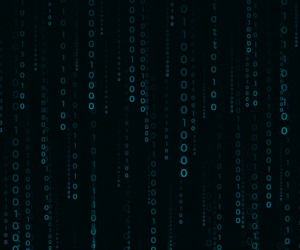
![Bybit Review [currentyear]: Exchange Features, Fee, Pros and Cons 26 Bybit Featured Image](https://coinwire.com/wp-content/uploads/2022/06/Bybit-review-1024x683.png)
![MoonPay Review ([currentyear]): Fees, Pros & Cons, and Sign-Up Guide. 27 Moonpay Review Featured Image](https://coinwire.com/wp-content/uploads/2023/09/moonpay-review-featured-image-1024x683.jpg)
![Tristan Tate Net Worth ([currentyear]): Biography, Businesses & Cars 28 Tristan Tate Net Worth Featured Image](https://coinwire.com/wp-content/uploads/2023/07/tristan-tate-net-worth-featured-image-1024x683.jpeg)
![Coinigy Review [currentyear]: Features, Pricing, Pros & Cons 29 Coinigy Review](https://coinwire.com/wp-content/uploads/2024/04/coinigy-review-1024x683.jpg)
![Bybit vs Kucoin [currentyear]: Exchange Leverage, Fees, Pros & Cons 30 Bybit Vs Kucoin](https://coinwire.com/wp-content/uploads/2024/01/bybit-vs-kucoin-1024x683.jpg)