Learning how to add Cronos to MetaMask comes in handy when you need to make the most of Cronos’ decentralized applications (dApps). This article will walk you through what you need to add Cronos mainnet to MetaMask and anything in between.
What Is Cronos Chain?
![Add Cronos to MetaMask: A Step-by-Step Guide in [currentyear] 2 Cronos Chain Homepage](https://coinwire.com/wp-content/uploads/2022/12/cronos-chain-homepage-1024x641.png)
Cronos Chain is the blockchain that powers Crypto.com’s financial and trading services and solutions. This open-source blockchain was launched in November 2018 under the Crypto.com company. Crypto.com is a renowned cryptocurrency exchange that allows users to buy, sell, and profit from crypto investments.
When the company’s founders, Rafael Melo, Gary Or, Kris Marszalek, and Bobby Bao, launched the Cronos chain, their intent was clear: to make cryptocurrency more accessible. This remains the blockchain’s central principle. To date, Chronos Chain has actively sought ways to make global cryptocurrency adoption a reality. Through Crypto.com, the chain connects about 70 million users to over 250 cryptocurrencies.
Besides that, Cronos is an Ethereum-based blockchain. This means it is compatible with the Ethereum Virtual Machine (EVM), which allows the chain to support multiple Ethereum-based decentralized applications.
How to Add Cronos to MetaMask on Desktop in 2024
Cronos dApp users need a crypto wallet to help them access CRO, the native token used on the Cronos blockchain. To get such wallets, users need to connect their Cronos account to a relevant wallet address. In this case, MetaMask is our preferred option. The wallet is one of the best decentralized DeFi wallets; It is easy to use and supports several tokens and blockchains, including Cronos.
Connecting Cronos to MetaMask is a two-step process. Let’s break down the instructions for each.
Step 1: Create a MetaMask Account
Adding Cronos to MetaMask is not possible without a MetaMask wallet account. Here’s a step-by-step guide on how to create a MetaMask account.
- Visit MetaMask’s Website and download the MetaMask browser extension by clicking the Download for Chrome button.
![Add Cronos to MetaMask: A Step-by-Step Guide in [currentyear] 3 Metamask Wallet Hompage](https://coinwire.com/wp-content/uploads/2022/12/metamask-wallet-hompage-1024x703.png)
- Once the download is complete, click on the Extension icon on your browser.
- Select the MetaMask extension and click the Get Started button to access MetaMask.
![Add Cronos to MetaMask: A Step-by-Step Guide in [currentyear] 4 Step Up Metamask Extension By Clicking Get Started](https://coinwire.com/wp-content/uploads/2022/12/step-up-metamask-extension-by-clicking-get-started-4-1024x782.png)
- On the tab that opens, you will see two options including Import Your Wallet or Create a Wallet. Choose the Create a Wallet option.
![Add Cronos to MetaMask: A Step-by-Step Guide in [currentyear] 5 Create A New Metamask Wallet](https://coinwire.com/wp-content/uploads/2022/12/create-a-new-metamask-wallet-1024x607.png)
- Read MetaMask’s terms and conditions and click the I Agree button to agree to them.
![Add Cronos to MetaMask: A Step-by-Step Guide in [currentyear] 6 Metamask'S Terms And Condition](https://coinwire.com/wp-content/uploads/2022/12/metamasks-terms-and-condition-1024x701.png)
- Fill in the password field and click Create to submit your entries.
![Add Cronos to MetaMask: A Step-by-Step Guide in [currentyear] 7 Image1- Fill The New Metamask Wallet Password](https://coinwire.com/wp-content/uploads/2022/12/image1-3-1015x1024.png)
Once complete, MetaMask will give you a 12-word recovery phrase. You can use this phrase to regain access to your account if you ever lose access or forget your password. You should always keep your recovery phrase secret and only store it somewhere that no third party can access. This prevents incidents of people tampering with your account or assets.
Step 2: Add Cronos to MetaMask
The next step involves adding Cronos to MetaMask. You can do this through the Cronos website or MetaMask’s web extension. Let’s explore both processes step-by-step.
How to Connect Cronos to MetaMask on the Cronos Website
- Go to the Cronos Website and click the MetaMask Add Cronos icon at the top right side of the screen.
![Add Cronos to MetaMask: A Step-by-Step Guide in [currentyear] 8 Connect Cronos Chain To Metamask Wallet](https://coinwire.com/wp-content/uploads/2022/12/add-cronos-chain-to-metamask-wallet-1024x358.png)
- This will open up a MetaMask Notifications tab asking your permission to add a Cronos network to your MetaMask account.
![Add Cronos to MetaMask: A Step-by-Step Guide in [currentyear] 9 Add A Cronos Network To Your Metamask Account](https://coinwire.com/wp-content/uploads/2022/12/add-a-cronos-network-to-your-metaMask-account-2-1024x591.png)
- This Notification tab also contains the Network details, though you won’t need to use them at any point in this method.
- Scroll to the bottom of the Notifications tab and click the Approve button.
- On the next page, click the Switch Network button to complete the process.
![Add Cronos to MetaMask: A Step-by-Step Guide in [currentyear] 10 Click The Switch Network Button To Complete The Process](https://coinwire.com/wp-content/uploads/2022/12/click-the-switch-network-button-to-complete-the-process-1-1024x576.png)
If you want to know if the network connection process was successful, click the MetaMask icon on your browser and check for Cronos in the Network section.
![Add Cronos to MetaMask: A Step-by-Step Guide in [currentyear] 11 Checking Cronos Chain Is Added Or Not](https://coinwire.com/wp-content/uploads/2022/12/checking-cronos-chain-is-added-1024x631.png)
How to Connect Cronos to MetaMask on MetaMask Browser Extension
- Open the MetaMask extension on your browser, tap the dropdown menu, and click the Add network button.
![Add Cronos to MetaMask: A Step-by-Step Guide in [currentyear] 12 Add New Network To Metamask Wallet](https://coinwire.com/wp-content/uploads/2022/12/add-new-network-to-metamask-wallet-1024x638.png)
- Scroll to the bottom of the page that opens and click on the hyperlinked Add a network manually text.
![Add Cronos to MetaMask: A Step-by-Step Guide in [currentyear] 13 Add Network Manually To Metamask](https://coinwire.com/wp-content/uploads/2022/12/add-network-manually-to-metamask-1024x729.png)
- Add the Cronos RPC details (which you can find below) onto the page shown
![Add Cronos to MetaMask: A Step-by-Step Guide in [currentyear] 14 Add The Cronos Rpc Details To Your Metamask](https://coinwire.com/wp-content/uploads/2022/12/add-the-cronos-rpc-details-1-1024x661.png)
If your connection worked, you’ll be taken right away to a MetaMask dashboard that uses the Cronos network.
How to Add Cronos to MetaMask on Mobile in 2024
Adding Cronos to MetaMask on mobile is simple. Here’s a step-by-step walkthrough to help you set it up.
- Download and install the MetaMask application for your phone’s operating system, either Android or iOS.
- Click the Menu icon, scroll, and select the settings option
![Add Cronos to MetaMask: A Step-by-Step Guide in [currentyear] 16 Step1 To Add Cronos To Metamask On Mobile](https://coinwire.com/wp-content/uploads/2022/12/step1-to-add-cronos-to-metamask-on-mobile-1.png)
- Under Settings find the Networks option and click on it.
![Add Cronos to MetaMask: A Step-by-Step Guide in [currentyear] 17 Step2 To Add Cronos To Metamask On Mobile](https://coinwire.com/wp-content/uploads/2022/12/step2-to-add-cronos-to-metamask-on-mobile-1.png)
- Click the “Add Network” button.
- Select the Custom Networks tab to reveal the network’s details.
- Enter the details below in their respective fields and click “Add.”
![Add Cronos to MetaMask: A Step-by-Step Guide in [currentyear] 18 Add Rpc Detail Of Cronos Chain To Metamask Wallet On Mobile Version](https://coinwire.com/wp-content/uploads/2022/12/add-rpc-detail-of-cronos-chain-to-metamask-wallet.png)
If the connection is successful, you will see a pop-up notifying you that you have switched to Cronos. Click the “got it” button to access your MetaMask dashboard, which will now have Cronos as the mainnet.
Cronos RPC Details in 2024
Network Name: Cronos
New RPC URL: https://evm.cronos.org
ChainID: 25
Symbol: CRO
Block Explorer URL: https://cronoscan.com/
FAQs
1. Does MetaMask support CRO?
Yes. MetaMask supports CRO. Besides CRO, you can also find a host of other cryptocurrencies and NFTs in the wallet. MetaMask supports multiple blockchains, so it has a wide variety of blockchain resources for users to access.
2. Can I Add Cronos to other Crypto Wallets?
Cronos is compatible with a number of crypto wallets. Besides MetaMask, you can add the chain to other wallets like Crypto.com, Trust Wallet, DeFi Wallet, Infinity Wallet, imToken, and BC Vault. For a more comprehensive list of the wallets that pair up with Cronos’ blockchain, check out Cronos’ ecosystem page.
![Add Cronos to MetaMask: A Step-by-Step Guide in [currentyear] 1 Add Cronos To Metamask - Featured Image](https://coinwire.com/wp-content/uploads/2022/12/add-cronos-to-metamask-featured-image.png)

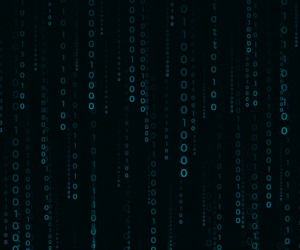
![The Complete Guide to Add Bitcoin to MetaMask Wallet ([currentyear]) 56 Add Bitcoin To Metamask Featured Image](https://coinwire.com/wp-content/uploads/2023/05/add-bitcoin-to-metamask-1024x683.jpg)
![Binance Futures Quiz Answers (Updated in [currentmonth] [currentyear]) 57 Binance Futures Quiz Answers Featured Image](https://coinwire.com/wp-content/uploads/2022/12/binance-futures-quiz-answers-1024x683.png)
![Buy Bitcoin with Apple Pay No Verification in [currentyear] 58 Buy Bitcoin With Apple Pay No Verification](https://coinwire.com/wp-content/uploads/2024/01/buy-bitcoin-with-apple-pay-no-verification-1024x683.jpg)
![How to Convert BEP20 to ERC20 Tokens Guide in [currentyear] 59 How To Convert Bep20 To Erc20 Token](https://coinwire.com/wp-content/uploads/2023/09/bep20-to-erc20-1024x683.jpg)
![11 Best DeFi Wallets in [currentmonth] [currentyear] (Tested) 60 Best Defi Wallet Featured Image](https://coinwire.com/wp-content/uploads/2022/11/best-defi-wallet-featured-1024x683.png)